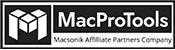-
Written By Chandra Mukesh
-
Updated on April 3rd, 2024
How to Import OLM File to iCloud on Mac?
Before writing this blog, we came across various questions about how to import OLM file to iCloud. If you’re also looking for the same, read this write-up till the end. This blog will clear all your queries along with an appropriate solution. Well, we will discuss a free indirect method and an effective OLM Migrator Tool to import OLM files into Apple Mail.
Brief About OLM and iCloud
OLM is an exclusive data file of Mac Outlook. Well, the OLM file can be understood as similar to the PST file of Outlook for Windows but supports only Mac Outlook. For instance, it stores data such as contacts, journals, notes, calendars, emails, and others with a *.olm extension.
Whereas, iCloud is a cloud storage service offered by Apple Inc. With this service, you can store, manage, or share data such as calendars, contacts, notes, files, photos, etc. Additionally, iCloud offers 5GB of free space for its users. If you want more space, you can try the iCloud++ subscription plan.
Why Do We Need to Import OLM File to iCloud?
In this section, you will understand the reason why users want to convert OLM to iCloud account.
- iCloud is offered as an inbuilt service when you sign in to Mac Mail.
- Because of the iCloud server, you can update your database automatically.
- For security, iCloud provides encryption and two-factor authentication.
- Managing data in iCloud is easier than the other email clients.
- You can easily access your data from iCloud on different devices and share it.
Thus, these benefits or features of iCloud assist you in managing the data systematically. Next, we will move toward the different procedures for transferring OLM files to iCloud.
- Indirect method.
- Direct Method
Let’s start with the indirect method.
Here are some of the queries that users post on an online platform regarding OLM to iCloud migration.
- Can I migrate OLM files to iCloud easily?
- Is there any secure method to upload large OLM files into iCloud?
- How can I import OLM data like contacts, calendars, and others into iCloud?
So, keeping all these queries in mind, we will first discuss the benefits of moving from OLM to iCloud.
Free Indirect Method to Import OLM Files into Apple Mail
You can perform the procedure to import OLM file to iCloud manually. However, you can find it a complicated and lengthy method to use. Some of the drawbacks are as follows:
- Possibility of losing a sum or an entire data.
- The process will be complicated and lengthy.
- Technical knowledge or assistance is mandatory.
- Take a longer time to finish the task successfully.
Now, we will explain the procedure in detail.
Stepwise Procedure to Migrate OLM Files to iCloud
Read and follow the steps carefully to transfer the data from OLM to iCloud.
- First of all, open Mac Outlook on your device. Choose the mailbox item that you wish to add to Apple Mail.
- Next, drag and drop the selected mailbox item at the desired location in the MBOX format.
- Until all the mailbox items turn into MBOX format, repeat this process.
- After that, open Apple Mail. Go to the File tab and then Import.
- Select the MBOX files that you turned in. Press the Continue option.
- Transfer the file to your desired location. Click on the Continue tab.
- As you tap on the Continue tab, the process will start converting OLM files to iCloud.
Thus, these steps will not be as easy as it seems. This procedure might be hectic for novices who don’t have any technical knowledge or are unaware of this procedure. But, don’t worry, we have another method that will help you in the same.
Direct Method to Import OLM File to iCloud
This straightforward Macprotools OLM Converter Tool will help you to complete the task within a few clicks. With its interactive interface, anyone can use it without any external assistance or guidance, even novices. Additionally, you can also import OLM to G Suite, Office 365, Gmail, and other email clients. Also, you can transfer the OLM data into numerous file formats like EML, PST, PDF, MSG, etc.
Furthermore, it offers remarkable features or functions that make it the ultimate choice of many users. With this software, you can batch-migrate files at once or migrate large files without any damage.
Step-by-Step Process to Import OLM File to iCloud
With the below steps, you can also import OLM files into Apple contacts directly.
- Download and open the MacProTools OLM Migrator Tool.
- Select all the necessary OLM files from the Add Files tab. Press Next.
- Preview and mark the mailbox item for further processing. Hit Next.
- Choose iCloud as a saving option and log in to the iCloud account.
- If needed, apply the built-in features, to customize results.
- Press Convert to begin to import OLM files into Apple Mail.
Hence, you can effortlessly migrate the OLM files into various saving options. Additionally, you can transfer without affecting the original integrated structure of data or any other corruption.
Summing Up
With this blog, you can explore different ways to import OLM file to iCloud. You can use the indirect method, however, it has many restrictions that can affect your data. If you need a secure and effortless method, the professional method will be the right choice for you.
Frequently Asked Questions
Q. Which is the best software to import OLM files into iCloud?
The Macprotools OLM Migrator is one of the best software to import OLM files into iCloud. Additionally, you can use this software to convert OLM files to numerous file formats or email clients. Moreover, all the processes will be as easy as this one.
Q. How do I import OLM files into iCloud(Apple Mail)?
Follow the steps to import OLM files into iCloud manually:
1. Firstly, open the Mac Outlook on your device.
2. Select the mailbox item and transfer it to MBOX.
3. After that, Import MBOX to iCloud Account.
About The Author:
Related Post




![Import Outlook OLM Files to Google Calendar [Quick Fix]](https://www.macprotools.com/blog/wp-content/uploads/2024/02/Import-Outlook-OLM-Files-to-Google-Calendar-Quick-Fix.png)