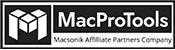-
Written By Chandra Mukesh
-
Updated on January 19th, 2024
How to Import MBOX to iCloud Account – [A Comprehensive Guide]
Summary: We often get queries asking about methods to import MBOX to iCloud. Are you also looking for any such procedure? Do not worry. This blog will provide you with detailed processes to migrate MBOX manually or using an automated tool. However, the most appraised method to import multiple MBOX files to iCloud is using a professional MBOX Converter Tool. Moreover, we will look for reasons why users need to migrate MBOX to iCloud.
Overview
Before we go further, let’s briefly understand the MBOX and iCloud.
MBOX– This format is commonly used to store email messages including their attachments. Additionally, you can open this format in any text editor like Apple TextEdit, Microsoft Notepad, etc. Plus, it is supported by various email clients like Mozilla Thunderbird, Mac\Apple Mail, etc.
iCloud- All Apple users have an iCloud email account. You can use a free account with 5GB of free space to store all information. Also, many people prefer this because of its incredible features for operating iCloud from Apple Mail on all MacOS devices. That’s why many users want to move toward iCloud.
Why Do Users Import MBOX to iCloud?
Here, we will discuss why users look for methods to import MBOX to iCloud:-
- Protect your data from being attacked by the virus that leads to losing your data.
- iCloud provides robust security to your email data and is much stronger than Apple Mail.
- You can access iCloud data using all devices from anywhere and anytime.
- iCloud offers various filters, including a spam filter and an Archive folder.
- This supports two-factor authentication for protection.
We have discussed some of the reasons why users are migrating MBOX to iCloud. Apart from this, you will find many other reasons as well.
When you search online, you can find numerous solutions for instant transfer of MBOX to iCloud. But which is the best solution for you? However, it will take a lot of time to research, compare, and find the best method to import MBOX. Meanwhile, we look for the best method to make your work easier for migrating MBOX to iCloud. The following section gives you an explanation in detail.
Best Method to Import MBOX to iCloud
MacSonik MBOX to PST Converter is one of the excellent tools to migrate MBOX files. You can efficiently migrate any number of MBOX files to iCloud. Many people prefer this tool for its reliability and top MacSonik MBOX Converter Tool-notch security. Moreover, this tool facilitates to import MBOX to Office 365, Hotmail, Gmail, and other email clients. Also, you can convert MBOX files to PDF, PST, EML, MSG, and other formats. This tool has various features to satisfy your requirements and benefit you in different circumstances.
Import Multiple MBOX Files to iCloud- Simple Steps
Step-by-step procedures to import MBOX files\folder to iCloud.
- Download and run the MBOX Converter on Mac.
- Select Add Files\Add Folder to import the desired MBOX file.
- Afterward, select the desired MBOX files to convert. Hit Next.
- From the list of destination-saving options, choose iCloud.
- Login into iCloud using proper credentials. Apply in-built filters, if needed.
- Lastly, click on Convert and proceed to backup MBOX to iCloud.
Thus, you can see how a few steps can easily migrate MBOX file to iCloud. This tool is not only secure but trustworthy as well.
What makes it the best solution for you? To know this, read the given features consciously and decide the best for you.
Why Tool to Import MBOX to iCloud?
Before you begin to save Mac MBOX files to iCloud, you must take a look at its exclusive features:
- Bulk Migration- Through this tool, you can instantly migrate any number of MBOX files, simultaneously. Additionally, it has no size limitations and also does not create any hassle during migration.
- Attachments- You can migrate the MBOX files with or without attachments without any issues.
- Previewer- Before you start the conversion, you can check the necessary files and exclude unnecessary files.
- No Data Alteration- This software is virus-free and will convert your MBOX file easily without any data alteration.
- Compatibility- You can use this tool on all MacOS, whether minor or major Mac versions.
Therefore, this tool stands out among various approaches. However, there are lots of other features. If you want to know more, try the demo of this tool that provides the same features as pro with certain restrictions.
Conclusion
Through this blog, we tried to introduce you to the best solution to import MBOX to iCloud. Thus, you can go for a professional MBOX Converter without worrying about data integrity and accuracy. Moreover, if you are still not sure about using this tool, download and run the demo version for more clarity.
About The Author:
Related Post




![Best Solutions to Convert MBOX to CSV Format [Under 2 Minute]](https://www.macprotools.com/blog/wp-content/uploads/2024/03/Best-Solutions-to-Convert-MBOX-to-CSV-Format-Under-2-Minute.png)