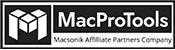-
Written By Chandra Mukesh
-
Updated on March 15th, 2024
Best Solutions to Convert MBOX to CSV Format [Under 2 Minute]
Summary: User Query –
“I want to move contacts from the MBOX file to the CSV. Because maintaining and accessing contacts in CSV is much easier than in MBOX. Also, I have large MBOX files to export in CSV. Can you suggest a method that can import MBOX files without creating any issues? Please guide me to a proper solution.”
Like this, we have found lots of queries where users look for a reliable method to Convert MBOX to CSV. After understanding your problems, we will discuss the best solutions including the direct MBOX Migrator Tooland the Indirect manual approach.
Overview
In this write-up, we will discuss the reasons and methods to convert MBOX file to CSV. Before that, we will understand both terms in brief. So, it will be easier to perform the process.
MBOX is a commonly used file format that stores the email data of various email clients in the *.mbox extension. Email clients such as Thunderbird, Apple Mail, etc support MBOX files. However, many email clients don’t support MBOX files. In that case, we need to export MBOX files to CSV. On the other hand, CSV (also known as Comma Separated Values) is a tabular file format. This file format supports data analyzing tools and spreadsheet programs such as Microsoft Excel, Google Spreadsheets, etc.
Benefits to Convert MBOX to CSV
Due to various reasons and requirements, users look for a method to export MBOX files to CSV. Here, we will describe the benefits of this conversion or why we should convert MBOX into CSV file format.
- CSV file format facilitates the smooth sharing of the analyzed data.
- It stores all the data in a single file thus giving easy access to Contacts.
- The process of migrating CSV to different platforms is easy and secure.
- CSV file maintains the original structure of the data as in the MBOX file.
- Users can easily manage tabular format data.
Further, let us move towards the procedure of migrating MBOX to CSV.
Free Indirect Approach to Convert MBOX File to CSV
With the assistance of Thunderbird, we will perform this method. Additionally, Thunderbird is free to use and support MBOX files. Well, we have two techniques to import the MBOX into CSV. Let us explore them.
Technique 1. Save MBOX Files into CSV Using Thunderbird
- Firstly, open Mozilla Thunderbird on your PC.
- Now, opt for the Address book from the menu.
- Go to the Tools section and press the Export tab.
- After that, mention the desired name and location for the output file.
- Lastly, tap on the Save button to begin the process of MBOX to CSV.
After this, let’s move toward another free technique.
Technique 2. Different Approach to Convert MBOX to CSV Online
Here is another technique for conversion using an email client (Mozilla Thunderbird).
- First of all, launch Thunderbird and visit the Tools tab.
- After that, tap on the Add-ons and Themes option.
- In the Find more add-ons field, search for the ImportExportTools.
- Afterward, press Add to Thunderbird to add ImportExportTools NG to your Thunderbird account.
- Reload your Thunderbird account and see if it is connected and enabled.
- After that, select the folder to export and choose ImportExportNG.
- Then, click on Export all messages in the folder and opt for CSV Format (Spreadsheet).
- Choose the desired folder to save the resultant CSV and press Save.
You can use either technique 1 or 2 to convert MBOX to CSV. However, you should be aware of every detail of the procedure. In the above section, we already discussed the working procedure. Next, we will discuss the limitations of the indirect approach.
Limitations
If you want to use this method, read the below limitation carefully.
- Lengthy and time-consuming process to export MBOX data to CSV file.
- Mistaking even a single step can lead to a heavy loss.
- If you’re unfamiliar with the Thunderbird, this process might be tricky.
- It doesn’t provide any security. In that case, you might lose your data.
Apart from this, we have a more secure procedure that will help you in conversion.
Direct Approach to Convert MBOX to CSV Format
This method is different from the above methods. This procedure doesn’t require any help from another email client. MacProTools MBOX Migrator Tool is one of the most straightforward tools that facilitates numerous features. So, the process of exporting MBOX files to CSV gets more convenient. With this utility, you can also perform batch migration of MBOX files to the CSV. Additionally, it allows you to import MBOX to iCloud, Gmail, Yahoo, Office 365, etc. Moreover, you can also save MBOX file data into various file formats such as PST, PDF, MSG, EML, HTML, etc. One of the incredible parts is that any Mac OS device can access it.
Step-by-Step Procedure to Convert MBOX to CSV
You must follow the step-by-step procedure to export MBOX data to CSV file directly.
- Install and run the MBOX Migrator on Mac OS.
- Now, add files through the Select File\Select Folder tab.
- Preview and tick the necessary mailbox item for conversion.
- Opt for the CSV as the saving option from the menu.
- If it is required, you can apply the required filters.
- Last, press the Convert tab to begin exporting MBOX files to CSV.
Conclusion
In this blog, we discussed the different techniques to Convert MBOX to CSV. Among the different techniques, you can opt for any technique. However, the indirect approach can be tricky and risky. So, many experts suggest the direct approach. Moreover, you can try the demo version of the tool to learn more about the tool.
About The Author:
Related Post




![How to Import MBOX to iCloud Account - [A Comprehensive Guide]](https://www.macprotools.com/blog/wp-content/uploads/2024/01/How-to-Import-MBOX-to-iCloud-Account-A-Comprehensive-Guide-1.png)