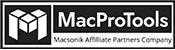-
Written By Chandra Mukesh
-
Updated on April 24th, 2024
How to Import OST File to Office 365?[Quick Solutions]
Recently, many users are moving towards cloud-based email services. One of the important reasons is that they are safe and secure. So, you can use it to store your confidential data and keep them secure from any hindrance. Therefore, many users want to import OST file to Office 365 to store OST data on the cloud. After getting various queries about the process, here is a blog to evaluate how to download OST File to Office 365. Plus, you will come through a free method as well as a secure OST to PST Converter for Mac.
Well, you can find numerous ways to proceed. But the problem is which method is secure and reliable. To clarify this, we have compared and analyzed the procedures. Firstly, we will proceed with the reasons that led the users to move from OST to O365.
Import OST Data to Office 365 Account- Why?
To answer this, you must read this section. Here, we will provide different reasons to import OST file to Office 365:
- You can keep a backup of your OST file data on Office 365.
- With subscription plans, Office 365 offers 50 to 100GB storage, whereas OST provides 20 to 50 GB storage sizes.
- From Office 365, users can access data on any device including mobile, new computer, and more.
So, now you understand why users import OST to Office 365. Next, we are going to discuss the two popular methods:
- Free Method.
- Professional Method.
Firstly, we will begin with the free manual method.
Free Method to Download OST File to Office 365
The manual method to import OST file to Office 365 is performed for free. However, this procedure consists of two major steps to complete the process successfully:
- Move from OST to PST file format.
- Transfer resultant PST data into Office 365.
Step 1. Convert OST to PST Format
Here, we will instruct you to Transfer different Outlook folder’s OST files to PST file format.
Move Microsoft Outlook data into PST
To do this, follow the below steps.
- Run the Outlook application and check whether the exchange server is connected.
- Visit the File from the menu bar. Select the Export to a File option. Tap Next.
- Next, choose Outlook Data File (.pst) from the different options. Press Next.
- Select the items from the list to convert OST to PST format. (Choose One at a time)
- Tap on the Include subfolders tab if necessary. Hit Next.
- After that, specify the location for your converted OST file. Hit Finish.
Conversion of Archive OST Files into PST
Follow the mentioned archive OST file to PST file format.
- Open the Microsoft application.
- Tap on the File option>>Archive option.
- Afterward, select the desired file/folder to archive.
- Define the path for your resultant archived PST file. Press OK for initiation.
Note: You can convert all Outlook data except Contacts.
Transfer Outlook OST to PST
For this, follow the below procedure carefully.
- Launch the Outlook email service on your PC.
- Generate the new PST folder.
- Choose the Folder that you wish to convert into PST.
Note: To Convert OST to PST, you can copy-paste OST files instead of drag and drop.
Step 2. Move PST Folder to Office 365
After you transfer your OST file to PST file format, shift your resultant PST file into Office 365. For this process, we have two solutions.
- Network upload solution.
- Drive shipping Solution.
Network Upload Solution
With this solution, you can export your converted OST file into Office 365. Now, follow the steps to ensure the safe processing from PST to Office 365.
- Firstly, download the Azure AzCopy Tool.
- Next, copy the SAS URL. And then upload the resultant PST file.
- After that, generate PST Import Mapping File.
- Lastly, make the PST file in Microsoft Exchange Online.
Drive Shipping Solution
You must transfer the PST file to the hard drive for this solution. Once you shift the data into an encrypted drive, ship the drive to the Microsoft data center. However, you can use this solution only once.
Pitfall of the Free Method
- This process will consume lots of time and effort.
- From the above steps and procedure, it is clear it is a lengthy process.
- If you’re aware of technical knowledge, this method is for you.
- Skipping a step can create a heavy loss of data.
well, we have another method to download OST file to Office 365 and overcome the limitations of the manual process. Sit back, we will familiarize you with alternative professional methods.
Professional Solution to Import OST File to Office 365
To ease your work, you can use MacProTools OST to PST Exporter Tool. With this utility, you can import OST data to Office 365 account instantly. In addition, you don’t have to put in extra effort to finish it. With a few clicks, the process will be completed. Most importantly, this facilitates a secure and safe procedure. So, it became the most favorable procedure for organizations to complete their tasks.
Besides OST to Office 365, you can also use it to Convert OST Emails to PDF, MBOX, EML, MSG, CSV, and more. If not, you can also migrate OST to Gmail, HostGator, iCloud, and others. Using the features of the software, you can achieve the desired result. Suppose, you want to convert selective emails. In that case, you can adjust the date accordingly. To do it, you must enter the start and the end date. As a result, the conversion will be between the specified date range.
Simplified Steps to Import OST File to Office 365
In the following section, you can resolve your query- “How to transfer Outlook OST to Office 365?”. Now, follow the procedure step-by-step:
- Download and launch the Mac OST to PST Converter software on your PC.
- Now, browse the OST files that you want to import. Press Open.
- Preview file content and tick the OST file for further processing. Tap Next.
- From the multiple saving options, choose Office 365 as your saving option.
- Log in to your Office 365 account using the correct credentials. Tap Sign In.
- For your requirements, you can also apply the built-in features.
- Press Convert and the tool starts to transfer Outlook OST to Office 365.
Conclusion
Now, it’s time to sum up the entire blog. This blog covered all the essential details to import OST File to Office 365. If we look at both the procedure, the manual or free method can be tricky for many users. Instead, you can opt for the reliable professional method to convert the OST file into Office 365.
About The Author:
Related Post