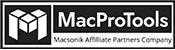-
Written By Chandra Mukesh
-
Updated on February 28th, 2024
Learn How to Import OLM to G Suite: A Detailed Guide
Summary: Many users find it complicated to import OLM to G Suite or Google Workspace. Don’t worry! We are here to help you out. This blog will introduce you to an easy and reliable solution to migrate Outlook to G Suite. To find the appropriate solution, read this blog till the end. In this blog, we will explore both manual methods by IMAP configuration and a proficient OLM Migrator for Mac. Firstly, let us know the reasons that lead to the migration of the OLM file.
Reasons to Import OLM Files to Google Workspace
As technology is growing rapidly, people are moving from one platform to a different platform. Through this, you can enhance different platforms and find secure and well-organized platforms. Apart from that, there are several reasons why people may want to Import OLM to G Suite. G Suite is a cloud-based application providing unlimited storage, reliability, and robust security. Other benefits of migrating to G Suite are as follows:
- It integrates emails, documents, calendars, and tasks into one platform.
- Teams can easily collaborate with G Suite tools like Gmail, Docs, Drive, etc.
- Offers flexible and cost-efficient subscription plans based on user’s needs.
- Allows to access emails and documents from any internet-connected device.
- It has strong security features like encryption and two-factor authentication.
Due to all these reasons, users nowadays are migrating to G Suite. If you are also one of them, know the procedure further.
Manually Migrate Outlook to G Suite Account
Well, this method is split into two different parts. If you want to import OLM to G Suite manually, you must carefully follow the below steps.
Step 1. Link Mac Outlook to G Suite
Through the IMAP Configuration, you need to first link Outlook for Mac to G Suite. Do as stated below:
- Firstly, open and log in to your Google Workspace account.
- Configure Mac Outlook with your Business G Suite account.
- To begin synchronization with the IMAP account, you must create a label in Google Mail.
- Then, migrate OLM files to the IMAP account.
- Next, migrate the data from IMAP to PST file immediately.
From the above steps, you can acquire the resultant PST file. Now, import the PST file to G Suite.
Step 2. Import Resultant PST File to G Suite Account
- Get the GAMMO (Google Apps Migration for Microsoft Outlook) for your device.
- Now, run the tool and log into your Google Mail Account. Tap the Continue button.
- In the next screen, click on the Continue option and move forward.
- From the drop-down menu, choose From PST File.
- Afterward, select the Migrate all Data checkbox and press on the Next tab.
- Select the content such as Calendar, Contact, email messages, etc. to import into Google Workspace.
- Lastly, tap Migrate and proceed with the process of importing OLM emails to Google Workspace.
Limitations
Sometimes, people face limitations in the process during or after migration from OLM to G Suite. Here are some of the limitations:
- Skipping a step can disturb the original data structure.
- Takes a lot of time to complete the process successfully.
- Having technical knowledge is a must to perform this method.
- Need professional assistance or guidance to complete the process.
- You won’t be able to migrate large or multiple OLM files.
Thus, the manual method can be complicated if you are a new user. Also, it’s not secure for your important data, so better to choose a secure alternative.
Professionally Import OLM to G Suite
Instead, you can use a highly appraised Mac OLM Migrator Tool. This tool is reliable as well as secure to transfer OLM emails to G Suite. Additionally, you can use this utility on all the Mac OS versions. Also, you can perform the batch migration of OLM files.
Moreover, this software allows you to migrate OLM File to EML, JPG, PDF, TXT, HTML, and other file formats. Besides this, you can also convert OLM files to numerous email clients like Gmail, Hotmail, Yahoo Mail, Office 365, etc. Hence, all the process is done without any issues or complications.
Steps to Import OLM to G Suite Account
With this method, you can transfer OLM emails to G Suite without any hassle or data integrity. Follow these steps to perform the process on your PC.
- Download and open Mac OLM Migrator on your Mac device.
- Choose the Select File/Select Folder tab and add the necessary OLM files.
- Preview and tick the mailbox item for conversion. Hit the Next button.
- Select G Suite email client as the saving option from the drop-down menu.
- Login to your G Suite account with the required credentials and p12 file.
- At last, press the Convert button and begin to Import OLM files to Google Workspace.
Conclusion
In this blog, we have discussed the different methods to import OLM to G Suite account. You can choose the best option according to your needs and requirements. Regardless of the method, you must keep a backup of your OLM files. Additionally, the manual method is good for the conversion of a few files. On the other hand, Mac OLM Migrator can securely and efficiently migrate large or multiple OLM files.
Frequently Asked Questions
Q. How do I Import an OLM file from Outlook to Gmail?
Ans. Follow the steps to import the OLM file from Outlook to Gmail manually.
1. Link Mac Outlook to G Suite by IMAP configuration.
2. Move OLM files to IMAP and transfer IMAP to the PST files.
3. Now, move the resultant PST file to the G Suite account.
Q. Can I save multiple OLM files to G Suite with attachments?
Ans. With Mac OLM Migrator, it is possible to save multiple OLM files to G Suite with attachments. Additionally, you can convert OLM file to PST, EML, or other file formats.
About The Author:
Related Post