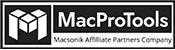-
Written By Chandra Mukesh
-
Updated on April 13th, 2024
How to Import OST Files to Gmail in Easy Steps
Microsoft Outlook is one of the most extensive and secure email services users prefer the most. Both OST and PST file formats are data files of MS Outlook. But the question is: Why do you need to import OST files to Gmail? And how? After much research, we have tried to introduce you to simple and easy steps to import OST file emails to Gmail. Using the Mac OST to PST Converter is one of the convenient ways. Also, it ensures the safe and secure import of OST to Gmail.
What is an OST file?
MS Outlook supports OST file format, which is short for the Offline Storage Table. It allows users to work offline and access Outlook data. Once you connect back to the internet, it automatically synchronizes all the offline changes. Therefore, it keeps the data up to date at regular intervals. However, it is not secured and is more prone to damage. In that case, users seek to import OST file to Gmail accounts.
Reason to Import OST Files to Gmail
Here, we will discuss the reasons for transferring OST files into the Gmail account and the benefits of Gmail:
- Gmail is known for its security as it facilitates two-factor verification.
- OST files easily get corrupted, while Gmail has less risk of being corrupted.
- Gmail is a cloud-based email client that can be accessed by any device.
- With its advanced feature, it is easier to store the data systematically.
Moving forward, we will discuss the procedure to import OST file emails to Gmail.
Proficient Method to Import OST Files to Gmail
Unluckily, this process doesn’t have a manual method to import your OST file to Gmail. Instead of this, you can use MacProTools OST to PST Migrator Tool, which can complete the process speedily and effectively. It is one of the most recommended and powerful software suggested by experts. With this tool, you can also Convert OST Emails to PDF, CSV, PST, etc. Besides, you can directly transfer OST files into Yahoo, Hotmail, Thunderbird, and others. Moreover, the tool facilitates numerous proficient features to get the desired outcome.
Steps to Import OST File to Gmail Account- Professional Tool
In this section, we will explore the working steps of the software. Follow these steps correctly and carefully to import OST Files to Gmail.
- For the importation, run the OST to PST Converter on your PC.
- Add the OST files from the Select Files option. Click on the Open tab.

3. A preview of all the selected OST files will be shown. Tick the mailbox item and hit Next.

4. From the list of email clients, opt for Gmail. Log in with the valid Gmail account credentials. Press Sign In.

5. You can use filters such as remove the duplicate, date filter, custom name, etc. if needed.

6. After completing the above steps, press Convert to begin the process.
Further, we will discuss the features of the software. This will help you to understand the tool in a better way.
Prominent Features of the Software
Some of the magnificent features that attract users to the tool:
- This tool allows you to prevent the conversion of the attachments.
- Option to eliminate duplicate emails before converting.
- You can choose the desired folder name and path for your resultant files.
- Use the mail filter feature for date-selective email migration.
- Migrate OST Files to Gmail without any file size barrier.
Conclusion
After previewing users’ queries, we focused on the reasons along with the well-defined method to import OST Files to Gmail. As there are no manual methods for the process, we discussed an alternative tool. This tool is cost-effective and reliable, therefore, many users prefer this.
Frequently Asked Questions
Q1. Can I directly import OST into a Gmail account?
Yes, with the help of the OST Converter tool, you can directly import OST files into your Gmail account. Additionally, you can use the tool to import OST files to other email clients as well.
Q2. How do I migrate huge OST file data?
Migrating huge OST files can be easily done with a professional OST File Converter tool. You can migrate as many files as you want because there are no size restrictions.
Q3. How can I import only emails without attachments from OST to Gmail?
If you want to import only emails without attachments from OST to Gmail, use the migrate or backup without attachments feature of the OST Converter software.
About The Author:
Related Post