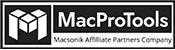-
Written By Chandra Mukesh
-
Updated on October 9th, 2023
Easy Ways to Convert MBOX File to PDF With Attachments
Summary- Many users are searching for How do I convert MBOX File to PDF? If you are also one of them, then you are at the right post. Here, we will learn to convert Thunderbird MBOX to PDF Format using an advanced MBOX to PDF Converter Mac and other solutions.
Recently, users are facing issues in opening the MBOX files. Also, the files are getting more corrupt. As an easy and quick solution to this issue, users are converting them to a portable and compatible format like PDF. In this blog, we will share some reliable techniques to convert MBOX emails to PDFs. Without any further delay, let’s get started with this conversion process.
Convert MBOX File to PDF- Best Professional Approach
Mac MBOX Converter is a one-stop solution to convert MBOX file to PDF with data accuracy. This software carries various advanced functions, which assist the users to perform the conversion process better. To start using this application, follow the given steps.
Step-by-Step Guide to Convert MBOX Emails to PDF
- Launch the Mac MBOX Converter, add the required MBOX files, and hit Next.

2. Pick the folders you want to convert and click Next.

3. Choose PDF as the saving format, apply other additional features of the software and click Convert to export MBOX to PDF.

4. You can click on the Download Report button to download the whole conversion report. You can also convert the MBOX files into different file formats/email clients using the Convert Again button.

Some Other Solutions to Convert MBOX to PDF
Apart from the above professional solution, you can also save each MBOX Apple mail manually as PDF. Moreover, you can also directly download MBOX emails in PDF format using the ImportExportTools add-on. Let us see how we can implement these manual processes below.
#1. Convert MBOX File to PDF Using Apple Mail
- Firstly, open and run the Mail application on your mac operating system.
- Now, click on the File option and then hit on Import Mailboxes to proceed further.
- In this displayed window, choose the MBOX files that you require to convert to PDF and hit on the OK button.
- Go to the folder path where your old MBOX files are saved.
- After that, click on the Done button to move ahead.
- You can preview all your emails under the On My Mac header option.
- Choose each and every mail in the MBOX Import folder.
- Right-click on the MBOX email file that you want to save as PDF.
- Press the File option in the appeared list and then click the Save As Option.
- Finally, click the save as PDF option to complete this conversion process.
#2. Save Thunderbird MBOX to PDF Using ImportExportTools Add-On
- Open the Thunderbird email application on your mac OS.
- After that, install the ImportExportTools add-on in it
- Now, click on the Local Folders to process further.
- Tap on the ImportExportTools NG add-on and click the Import MBOX file option.
- Choose Import one or more MBOX files and click on the Ok button.
- Add the MBOX file you want to convert from your system and tap on the Open button.
- These files will display within the Local Folder section.
- Pick the email messages in this imported file section.
- Click right on the selected messages to convert MBOX to PDF.
- Select the Save Selected message option and then choose PDF format.
- Assign a custom destination to save the file on your system.
- Finally, the process will be completed in just a few minutes.
You need patience and time to implement these two solutions well. Even after having patience, you will still need external guidance because of the complex nature of the solutions. Also, they do not deliver assiduity to preserve the original folder hierarchy or the data integrity during the conversion process.
For converting your MBOX/MBX files to other file formats, you can choose a professional MBOX Converter for Mac. It will help you to convert single or bulk MBOX files into multiple desired file formats like PST, MSG, CSV, DOC, etc. You can also directly choose to import MBOX to Gmail, Office 365, Thunderbird, HotMail, and various email clients.
Final Words
In conclusion, the most effective way to convert MBOX file to PDF is using the advanced MBOX Converter. As the manual solutions mentioned in this article, lag when it comes to converting large-sized MBOX files. Whereas, using the professional solution has no file size restrictions and completes the whole process in less span of time.
Frequently Asked Questions
Q. Can I convert a batch of MBOX files to PDF format?
Ans. Yes, you can easily convert your MBOX files into PDF in bulk. To do this, you can go with the professional MBOX Converter tool. It has no restrictions on the number of files that you are adding for the conversion process.
Q. Can I convert Apple Mail emails to PDF with Mac MBOX Converter?
Ans. Yes, you can easily convert the Apple emails into PDF format, to do that follow the given steps.
- Firstly, extract all your emails into MBOX format from Apple Mail and save them on your mac system.
- After that, open the Mac MBOX Converter tool and Add the MBOX files.
- Press the Next button and select PDF as the saving format from the menu.
- Lastly, click Convert to start the conversion process.
About The Author:
Related Post