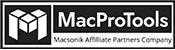-
Written By Chandra Mukesh
-
Updated on May 7th, 2024
Top Effective Ways to Import MSG Files into Thunderbird on Mac
Summary: Several users are seeking solutions to import MSG files into Thunderbird as when a user saves an Outlook email, it will automatically get saved as an MSG file format. But not every time you need an MSG file format, sometimes you need to convert it into Mozilla Thunderbird also. Read the full blog to get the complete and step-by-step procedure to open MSG files into Thunderbird email clients.
But before proceeding further let’s take an overview of MSG and Thunderbird.
An Overview of MSG and Thunderbird
MSG is a kind of file format that is launched by Microsoft Outlook. This file format stores a single email message format such as message body, sender, recipient, and attachments. It is only supported by Microsoft Outlook. On the other hand, Thunderbird is supported by multiple email clients as it is a universal file. Furthermore, it is also flexible and has various advanced features.
Why do Users Want to Import MSG Files into Thunderbird?
Here are some reasons why it is crucial to convert MSG files into Thunderbird:
- Most users prefer Thunderbird over MSG to store, manage, and organize their emails effectively.
- MSG files include only a single email, thus it is difficult to manage numerous MSG files.
- MSG files can be opened only with MS Outlook, however being an open-source platform Thunderbird can be opened by several email providers.
Methods to Import MSG Files into Thunderbird on Mac
There are two effective methods to convert MSG to Thunderbird format:
- Manual Method
- Professional Method
You can choose any of the methods, according to your requirements and comfort. Let’s learn about both methods, one by one.
Manual Method to Convert MSG Files to Thunderbird
This method is the most simple method to open MSG files into Thunderbird. Make sure that before beginning this method, you must launch Outlook on your system to avoid any kind of inconvenience.
Let’s explore the steps of the manual procedure to export MSG files into Thunderbird:
- First of all, open MS Outlook on your device.
- Then, select and drop the desired MSG files.
- Now, choose Save as and direct to the location you wish to save.
- After that choose Text only and from the drop-down list just save it.
- Now, after a right click, change the file format to .elm file extension.
- Then click Yes.
- At last, right-click on the EML file and choose open with and your EML file will be opened with Thunderbird.
Professional Method to Convert MSG Files to Mozilla Thunderbird
By using a professional tool you can export the MSG files into Thunderbird more conveniently and effectively. MacProTools MSG Converter is an ideal professional tool by which users can import MSG files into Thunderbird. It also assists in converting MSG file formats into numerous email clients and file formats.
Here are some steps for using the professional tool well:
- Install and launch the Macsonik MSG Converter on your system.
- Then either select single or multiple files and then click on Next.
- Now, click on Select Files and select desired MSG files.
- After that, the selected files will appear, and then select Next to proceed further.
- Then, check the preview choose MSG files you wish to convert, and then select Next.
- Lastly, choose the file formats, and from the drop-down of Migrate as/Save/Backup menu select Thunderbird.
Conclusion
In this blog, we have discussed two effective ways to import MSG files into Thunderbird. Additionally, we have also explored MSG and Thunderbird and the reason for conversion. Manual Procedure is suitable only when you have fewer MSG files but if you are willing to convert a bulk of MSG files then the professional tool is recommended in this scenario.
About The Author:
Related Post



![How to Convert MSG to MBOX on Mac in Easy Steps [A Complete Guide]](https://www.macprotools.com/blog/wp-content/uploads/2024/03/How-to-Convert-MSG-to-MBOX-on-Mac-in-Easy-Steps-A-Complete-Guide.png)