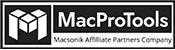-
Written By Chandra Mukesh
-
Updated on March 13th, 2024
How to Convert MSG to MBOX File on Mac in Easy Steps [A Complete Guide]
Summary: User Query –
“Due to my working management, I have been looking for a trustworthy method to Convert MSG to MBOX File. While browsing online platforms, I found various methods but none were as per my conversion requirements. Among so many different procedures, it is difficult to opt for a reliable method. So, can you help me find a reliable method?”
We often receive similar queries from users, seeking an appropriate method to convert MSG files. If you’re also one of them, this blog will introduce you to a perfect MSG Converter Tool for Mac. Additionally, we will provide a step-by-step procedure to perform the conversion for free. Before we know how to convert MSG to MBOX file on Mac, let’s understand the MSG and MBOX.
What is MSG and MBOX?
When you drag and drop an email message to a desktop, it is saved as an MSG file. Microsoft Outlook uses this format to store individual email information. For instance, you can store a single Outlook data such as calendar, email, etc. in an individual file. Moreover, this file format contains all the details of the message such as sender’s name, attachments, text, date, etc. Still, various reasons make the users export MSG to MBOX.
If we talk about the MBOX file format, it stores numerous compressed email messages. Additionally, its main function is to store, import, and export email data. Moreover, it supports multiple email clients such as Google Takeout, Eudora, SeaMonkey, Entourage, and others.
Why Do Users Need to Convert MSG to MBOX File?
Many readers wonder, “Why do users need to transfer MSG files to MBOX?” This section will answer your question:
- With the MBOX file, it is easier to share and manage the data.
- MBOX serves as backup, to retrieve data in case of accidental deletion.
- You can access MBOX files in numerous email clients rather than MSG.
- MSG stores individual data separately whereas MBOX stores entire data in one place.
Further, let’s move forward with the procedure to Convert MSG to MBOX File.
Free Methods to Convert MSG to MBOX File on Mac
There are mainly two ways to perform this conversion-Manual and Professional Solutions. Firstly, we will discuss the manual method. Well, this method, is a very lengthy and time-consuming process. Moreover, it will be difficult to perform this task if you’re from a non-technical background or a novice. In short, it might be difficult for users to use this method.
Follow the three major steps mentioned below to complete the procedure to Export MSG to MBOX.
Step 1. Firstly, Convert your MSG File into an EML File Format
- Select the MSG file and press the right-click of your mouse.
- Choose the Open with>> Microsoft Outlook option.
- In Microsoft Outlook, tap the File option >> Save As tab.
- Next, select the *.txt option from the Save As Type box.
- After that, save the file with the .eml extension.
- Lastly, press the Save button to move the MSG file into EML.
Step 2. Shift EML to Thunderbird and Transfer it as an MBOX File
- Run the Thunderbird on your PC.
- After this, select Tools from the menu bar.
- In the Tools, select Import and then Import Everything.
- Next, choose the option of Import from a file. Press Next.
- Browse and select the EML files. Tap Next.
- Now, choose the EML as the file format option. Press Next.
- Select Import all messages into one folder and enter the folder name.
- Click on the Finish button.
Step 3. Move your EML Files into the MBOX File
- Now, right-click the converted EML files.
- Press the Export option and then the Mailbox as the export format.
- After that, select the MBOX as your saving option.
- Also, enter the location for your resultant output.
- At last, tap on the Save option to start moving from EML to MBOX.
Thus, you can easily download emails from MSG files to MBOX with these steps. However, you can convert a single MSG file at a time. Moreover, the MSG file creates a separate file for every email message. Well, don’t worry, we have another method that will facilitate a risk-free process.
Most Recommended Method to Convert MSG to MBOX File
One of the most recommended software is MacProTools MSG Converter for Mac. This software offers a risk-free conversion and has a self-explanatory interface. So, even non-technicians or novices can use it to transfer MSG files to MBOX in a hassle-free manner.
With this well-versed utility, you can perform numerous conversions. For instance, you can also convert MSG to PDF, CSV, TXT, HTML, PST, JPG, and other file formats. Also, you can directly migrate MSG to Gmail, Office 365, Yahoo Mail, and other email clients. Additionally, this software offers numerous features to download emails from MSG files to MBOX smoothly. Some of the features are:
- You can perform batch MSG to MBOX conversion.
- Facilitate quick and easy conversion of all MSG data.
- Enables to convert MSG files without attachments.
- It maintains the original structure of data during conversion.
- Securely remove duplicate data from multiple MSG files.
Thus, you can use these and more features like this. If you want to know more about the features, use the demo version of this software.
Stepwise Procedure to Export MSG to MBOX File
You can follow these steps to Save Outlook MSG to MBOX directly.
- Install and run the MSG Converter on your system.
- Add the MSG files from the Select File tab for conversion.
- Preview and tick the mailbox items you want to convert. Hit Next.
- Choose the MBOX from the Save As\Backup\Migrate As menu.
- After the above steps, press the Convert tab to begin the process.
After following all the steps correctly, you can Save Outlook MSG to MBOX. Moreover, you can convert MSG into various file formats or email clients with the same procedure. However, you need to change the saving option to the required program.
Conclusion
Hopefully, this blog will help to understand the reasons and methods to convert MSG to MBOX file. With the manual method, you can convert only a single file simultaneously. But if you have large data and numerous MSG Files, the professional method will be the right choice for you.
About The Author:
Related Post