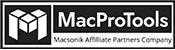-
Written By Chandra Mukesh
-
Updated on January 12th, 2024
Methods to Export Office 365 Emails to EML Format on Mac
Summary: Are you looking for a procedure to export Office 365 emails to EML? If you’re, let’s do it now. Today, in this blog, we will discuss its procedure simply and easily. For O365 exportation, we have two methods: manual and the professional Office 365 Backup & Restore Tool.Further, we will discuss the procedure step-by-step to transfer Office 365 to EML file. Before we begin to explore the methods, let’s understand the terms first in detail.
Office 365 is a subscription-based Microsoft application. With its subscription, you can enjoy other Microsoft applications like Excel, Word, Outlook, etc. Plus, it offers its services on both web and desktop. You don’t have to worry about app updation because it updates automatically and is free of cost.
EML (stands for Electronic Mail) is the most popular and commonly used file format. Many email clients use EML to save their emails. Numerous email clients like Gmail, Yahoo, Thunderbird, etc support EML file format.
After being familiarized with both terms, let’s discuss the procedures to migrate Office 365 emails into EML file. Let’s begin with the manual method.
Manually Export Office 365 Emails to EML
If you want to transfer O365 to EML, you can use the manual procedure. Additionally, many people find it easy to use. If you wish to proceed with this method, simply follow the steps for migration.
Here is the manual procedure, step-by-step export emails from Office 365 to EML.
- From the list of programs, open Outlook.
- Open the new message window and choose the Office 365 email you want to store.
- Now, drag the selective emails to the Window for the new message.
- For download, click the drop-down menu and select Download.
- After this, your EML format will be downloaded.
With these steps, you can easily save Office 365 emails as EML. However, this method has lots of limitations. For instance, you can save one email at a time. Thus, in the case of bulky files, it will be a longer process or time-consuming.
Apart from this, you can use automated tools that are more convenient and efficient for your requirements. Now, let’s discuss the automated method step by step.
Automated Method to Migrate Office 365 Emails into EML File
You can use the automated method efficiently and reliably. Many people approach the Office 365 Email Backup Tool for Mac. Because it is flexible and friendlier. You can easily export Office 365 emails to EML, PST, MBOX, and CSV through this. Besides, you can also migrate from O365 to G Suite and IMAP. This tool has various unique features that make it the best tool for users. You can use them for your requirements and benefits. This method is secure and protects your precious data during the whole process.
Thus, if you export emails from Office 365 to EML through the automated method, you can rest assured of protection.
Steps to Transfer Office 365 to EML File
Here are the steps to follow for the transfer of O365 emails to EML:
- Download and run the Office 365 Backup Tool for Mac.
- Click on the Backup option and then Continue.
- Log in to your Office 365 account with the correct credentials.
- Select Backup Options: Mailbox\Online Archieve\Public Folder.
- Now, select the necessary files or emails to export.
- Select EML from the Save\Backup\Migrate As drop-down menu.
- According to your requirements, apply features or filters.
- Choose the path for your resultant EML file by pressing the Destination Path.
- At last, click on the Convert button and initiate the process to transfer Office 365 to EML file.
We discussed both methods: Manual and professional. But most people are convenient when they use automated methods. The manual procedure is simple, however, it is time-consuming and has no data protection guarantee. On the other hand, you can use professional tools to save Office 365 emails as EML. You can export single or bulk files in a snap with 100% accuracy and protection.
Conclusion
After considering many issues regarding the exportation of Office 365, in this blog, we give you two solutions to export Office 365 emails to EML. However, you can choose the best among them. Well, you can use the manual method. Otherwise, an automated method is more flexible and comfortable. To use it, you can simply follow the above steps. I hope this blog will be helpful for you to resolve your queries.
Frequently Asked Questions
Q. How can I save an Outlook 365 email as an EML file?
If you want to save an Outlook 365 email as an EML file, you can use the manual procedure. To do it, you can drag and drop the email to the desktop and it will convert to EML format.
Q. Does the tool export the Office 365 public folder to *.eml format?
Yes, the tool can easily export the Office 365 Public folder, Mailbox, and Archive file to .eml format.
About The Author:
Related Post



![Best Techniques to Export Office 365 Mailbox to MBOX [2024]](https://www.macprotools.com/blog/wp-content/uploads/2024/03/Best-Techniques-to-Export-Office-365-Mailbox-to-MBOX-2024.png)