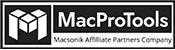-
Written By Chandra Mukesh
-
Updated on August 23rd, 2023
Export O365 Mailbox to PST | Professional Insight to O365 Migration
Summary: Export your PST files from your Office 365 account today to get access to your data whenever and wherever you want. We will provide some well-researched strategies and tactics for carrying out to export Office 365 mailbox to PST. You can either use manual solutions or a professional Mac Office 365 Email Backup Tool to perform this task.
It is essential to archive Office 365 mailbox to PST, due to multiple reasons like creating backups, archiving data, and many more. Now, that it is becoming this essential to backup O365 data to PST, let’s look at some promising solutions to perform this export procedure.
Export O365 Mailbox to PST – Specialist Approach
Mac Office 365 Backup Tool is a comprehensive utility that enables a user to quickly backup Office 365 mailbox to PST. It is a quick, reliable, and effective solution that can transfer Office 365 to PDF, MBOX, CSV, etc. Along with that it also makes sure to maintain the folder hierarchy and data integrity throughout the process. Now, begin to use this utility with the following steps.
Steps to Download Mailbox PST from Office 365
- Download the Mac Office 365 Backup Tool and Install it.
- Log In with the required credentials and tick the specific items.
- Click Next, and choose PST as the saving format.
- Apply the additional features of the software.
- In the end, tap Convert to extract PST from Office 365.
This solution is suitable if you have to deal with multiple emails and want to ensure a smooth migration. Whereas, if you are not concerned about how smooth and reliable the process is and you have fewer emails to migrate. In that case, you can go with the given solution.
Manual Process to Export O365 Mailbox to PST
- Log In to your Microsoft 365 Admin Centre.
- Locate the gear icon and select it to open the Outlook settings.
- Now, click the Export Mailbox button to export PST file from Office 365.
- Finally, the export process will commence. Please note that it may require up to four days to finish.
- After the export process is successfully completed, you will receive an email containing a link to download the PST files.
If you are willing to learn technical knowledge and believe that you solely can perform the whole process. Then you can opt for this solution. Otherwise, if you feel that you cannot invest your time in learning and implementing technical things. In that case, you should opt for the above professional solution to extract PST from Office 365.
Conclusion
In a nutshell, if you require to export O365 mailbox to PST, using the advanced Office 365 Backup Tool is the solution for you. It will assist you to seamlessly export PST file from Office 365 with reliable results. Apart from this, if you choose the manual solution, make sure that your technical knowledge is strong enough to execute that process.
Frequently Asked Questions
Q. Can you read a PST file from Office 365?
Ans. No, Office 365 does not have native support for reading PST files.
Q. How do I Export a PST file from Office 365 using PowerShell?
Ans. You can archive Office 365 mailbox to PST using PowerShell with the given steps.
1. Firstly, connect to Exchange Online PowerShell.
2. Go with the appropriate PowerShell cmdlets to establish a connection to your Office 365 account.
3. Create a new export request.
4. Now, use the New-MailboxExportRequest cmdlet to create a new export request, specifying the 5. content to include and the target PST file path.
6. Start the export request and monitor the export progress.
7. Complete and download the PST file.
About The Author:
Related Post



![Best Techniques to Export Office 365 Mailbox to MBOX [2024]](https://www.macprotools.com/blog/wp-content/uploads/2024/03/Best-Techniques-to-Export-Office-365-Mailbox-to-MBOX-2024.png)