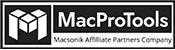-
Written By Chandra Mukesh
-
Updated on January 12th, 2023
Best Tips to Import OLM File to Windows Outlook on Mac
Summary:- Many users have this most common query “How do I transfer emails from Outlook for Mac to Windows Outlook?” To help you find a solution, this blog will share a detailed guide on different ways to import OLM file to Windows Outlook PST format.
The majority of Mac users prefer to create an OLM file to save the information stored in mac Outlook locally. The real difficulty arises when they attempt to share the information with a Windows user because the file is inaccessible in Windows. Users can use the professional OLM to PST converter for Mac to export OLM files to PST format. You can also go through the manual solution for the same. Primarily, let’s have a quick look at some major reasons to complete this migration process.
Why Import OLM File to Windows Outlook?
The reasons why users want to convert their OLM files to PST might vary from person to person. We have shared a few common reasons here.
- Data stored in a PST file format are integrated with advanced privacy features.
- When a user switches from mac to Outlook they need to convert the data to PST, to access them in windows Outlook.
- Need to recover the data of orphaned OLM files in Windows Outlook.
- Easily accessible irrespective of the operating system.
After exploring the reasons, Let’s proceed ahead to discover various solutions to convert Outlook OLM to PST.
An Expert Solution to Import OLM File to Windows Outlook
The best way to quickly perform the conversion process to OLM to PST file format is by using the professional mac OLM to PST Converter Tool. It is a safe and secure solution to export multiple OLM files to Outlook PST in just a few clicks. This software also converts OLM files to MBOX, PDF, EML, TXT, HTML, DOC, and other different file formats. It prevents any data alteration during the conversion process. This utility is a 100% safe solution to efficiently migrate OLM files to any email client.
Quick Steps to Import OLM File to Windows Outlook
- Download and Launch the Mac OLM Converter Tool on your Mac device.
- Choose the File Selection mode (Single/Multiple)
- Click on the Browse button and add the OLM file you want to convert.
- Tick the required mailbox item from the tree structure.
- Choose PST as the saving format from the drop-down menu.
- Finally, click the Convert button to convert OLM to PST
Though the above solution is complete in itself. Still, to help the users in evaluating all the methods, below we have shared the native solution.
Native Solution to Import OLM File to Windows Outlook
Below is the detailed manual approach to export OLM files to PST format. It is mainly divided into four parts. Follow each step carefully.
Step 1: Create an IMAP account
- Login to your Gmail account and tap on Settings.
- In Settings, click Forwarding and POP/IMAP option.
- Now, enable IMAP and save the changes.
Step 2: Sync OLM files with Windows Outlook
- Go to Outlook for mac and click on the Tools tab and then select Accounts.
- Choose your email and enter the required email id, password, and other details.
- Enter IMAP server and pick SSL connection with SMTP server and 465 as a port number, and tap Add Account.
Step 3: Transfer Mac Outlook Emails to the IMAP account
- Go to mac Outlook and select the items that you want to move.
- Right-click on the selected folder and hit the Move> Copy to Folder option.
- Look for the name of your IMAP folder and select Copy.
- Thereafter, update the IMAP folder with Send/Receive button, and all your OLM emails will be added to the IMAP account.
Step 4: Import OLM File to Windows Outlook
- Open Control Panel and click Mail>Email Accounts> New
- Click Manually configure server settings and hit Next.
- Select IMAP/POP settings and click Next.
- Add your IMAP account credentials and Incoming and Outgoing server details, and hit the More Settings option.
- Hit on the Advanced tab, add the 993 port number in the IMAP server and select SSL connection.
- Add the port number of the SMTP server as 465 and click SSL connection, then hit OK.
- Lastly, hit on Next. Once the process s completed click on Finish to Convert OLM to PST.
Performing this method requires good technical knowledge. There are a few other drawbacks of this procedure that are shared below.
Downsides of the Native Solution
Here are some of the common drawbacks users face when they want to mport OLM file to windows Outlook manually.
- The manual process is lengthy and time-consuming.
- It is not a practical solution for non-technical users.
- Users cannot selectively convert Outlook OLM to PST.
- The process is complex to understand and hard to implement.
Let’s Conclude
The above article includes the best ways to import OLM file to windows Outlook. It includes a manual solution with certain downsides. That is why we have included a professional solution. It is the fastest solution to accomplish this process in no time.
About The Author:
Related Post